1. Start with Sign Up from our site
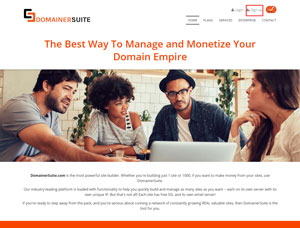
2. Enter the sign in credentials
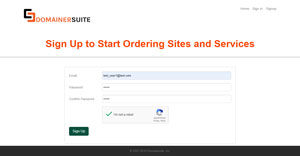
3. Go to "Sites" to register a new domain
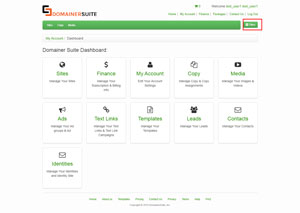
4. Select "Find Keyword Domains". Type your chosen domain name, and select your chosen TDLs (.com, .net, or .org), then click "Check Availability". Once an available domain has been found, click "Add to cart" and "Next Level".
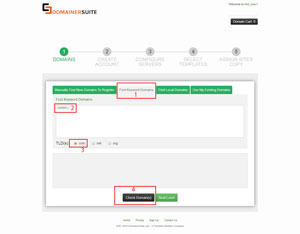
5. If the domain is Not Available
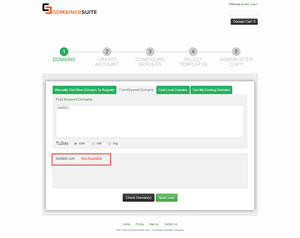
6. If it's Available then click on "Add to Cart"
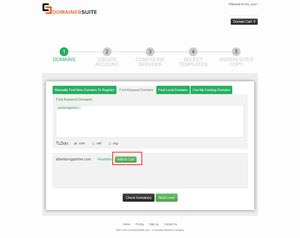
7. Click on "Domain Cart"
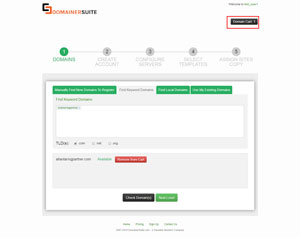
8. Confirm your purchase by checking the applicable boxes, reading and agreeing to the Terms and Conditions, then clicking "Make Payment".
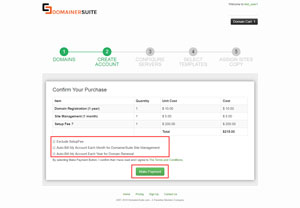
9. Add card details, click "submit" to continue.
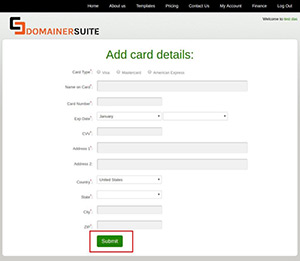
10. Check "Deploy 1 A DigitaOcean Droplet per site", then click "proceed".
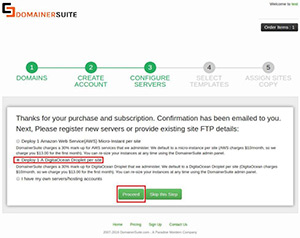
11. Confirm your purchase by clicking "Make Payment".
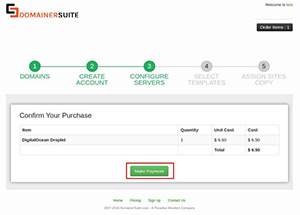
12. Check "Random select a template for each site(and I don't need to see them all right now)" and click "Next Level".
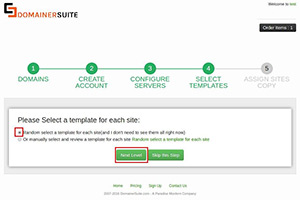
13. Check "Manually Write the Starting copy for each site". Check "Home" and click "Proceed". Click "Proceed to Dashboard" to begin modifying the details of your Site.
1. Beginning from your dashboard, click "Modify", found under the "actions" column of the chosen site.
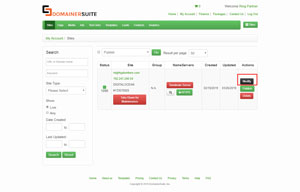
2. Choose "Site Type" (e.g. Ring Partner) and click on "Update". Now have to click on "View Templates" to select template and "Update" once.
3. Now click on the "Ring Partner" Tab
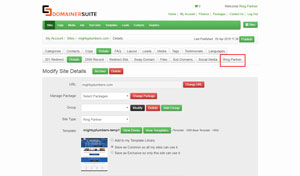
4. Update the site configuration (e.g. Site Type (National/City/State), Logo add, Locations settings, Home page copy etc.) and click on "Update".
a. Begin by clicking "Layout", this directs you to the template layout editor. Here you can add the pages you wish to include to you header and footer menus by clicking the boxes reading "Header Menu" and "Footer Menu", then checking off the boxes of the pages you wish to include. Check the boxes in the order you wish them to be listed. Click save, on both the header and footer boxes, then again below the layout frame.
a. A favicon is an icon associated with a URL that is variously displayed, in a browsers address bar or next to the site name is a bookmark list, etc. Usually 16px x 16px in size and used as an important overall online branding strategy
b. Begin by designing and creating your personal, appropriately sized favicon, if you haven't already done so.
c. Starting in "Layout", click "Favicon", then "Browse", and "Upload".
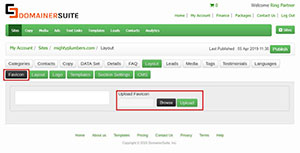
a. To add a section, click "Layout", then "Section Settings". Check "Enable" on the section you wish to add. Then click "Save Sections". If the section you wish to add is not in the existing list of sections, click "Add Sections", fill in the text boxes and click "Add".
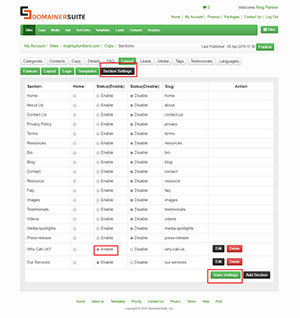
b. To modify and add copy to the section, click "modify". Fill in the text boxes, add copy and click "Update".